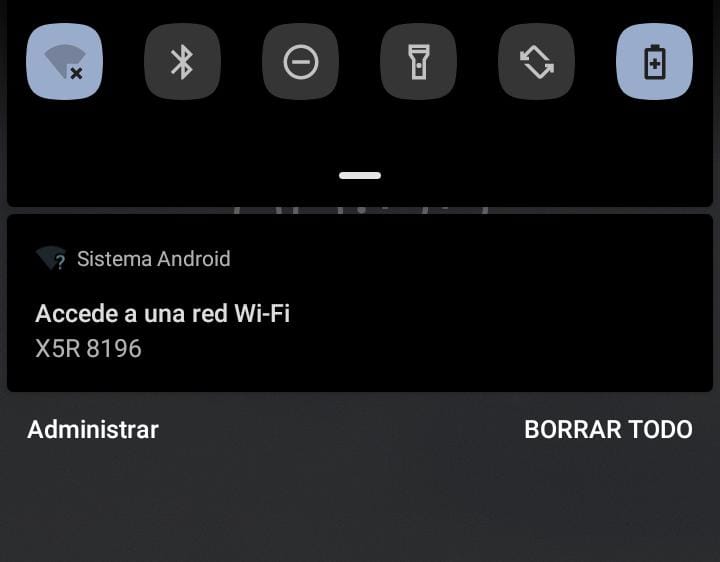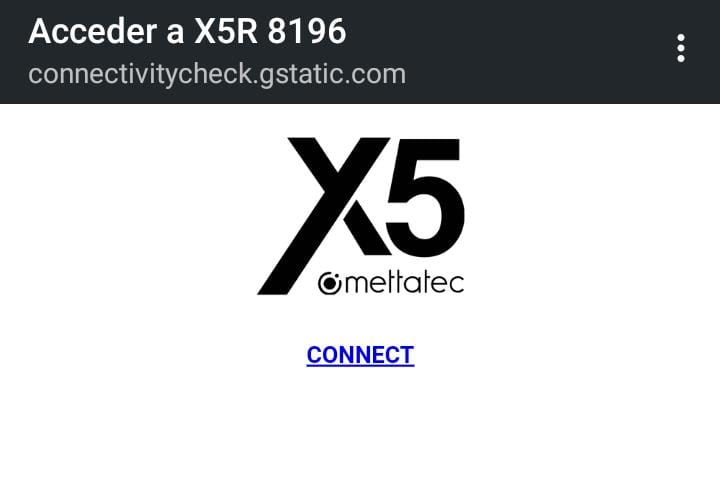Multibrand RTK Radio
Documentation
Make your X5R compatible with Trimble SPS855 and other GNSS Base Stations through LoRa communication. The Multibrand RTK Radio is an adapter system working at a power of 1W for your X5 Receiver to get GNSS corrections for any GNSS Base Station that uses this protocol.
- Version: 2.0
- Main advantages:
- No need to open or modify your Base station
- Lightweight device: 80 grams
- Easy to transport and set up in remote locations
If you have any questions that are beyond the scope of this documentation, please feel free to contact our Mettatec X5 Support contact.
Included components
- Multibrand RTK Radio device
- LoRa antenna 433/915 MHz
- USB-C to DB9F adapter
- USB-A to DB9F adapter
- USB-A female to USB-C OTG connector
- USB-C to USB-A cable of 1.8 m
Technical specifications
| Mechanical |
|
|---|---|
| Electrical |
|
| Radio configuration |
|
Ports and LEDs descriptions
- Switch: Change between Configuration mode and Transmission mode
- USB-C connector: Power and Configuration
- Antenna connector: SMA connector for 433/915MHz LoRa antenna
- DB9F connector: Data Port with RS232 protocol
- Power LED: Solid green: Power on
- Signal LED: Blinking blue: Transmitting or receiving data (Rx/Tx)
Utilization
Operation modes
The device includes a switch for the different operation modes:
- Configuration Mode: To change LoRa parameters with the executable application
- Transmission Mode: To transmit/receive the corrections from the Base Station to the Rover
Configuration
- Connect the Multibrand RTK Radio to your computer (USB-C cable). Make sure the switch is on Configuration mode.
- Open the LoRa Configuration Tool. Identify the port where you connected the device, and click the “Connect” button. If you do not find the Serial Port, click the “Refresh ports” button.
- Set the parameters of your preference. Once you get the confirmation message, you can disconnect the device from your computer.
- Switch to Tx/Rx mode of your Multibrand RTK Radio. Connect the module to your GNSS Base with the DB9F cable and power it with an external battery through the USB-C cable.
- Turn on your GNSS Base and the X5 Receiver. Make sure that the LoRa configuration of your device is the same that you just set.
Connection with X5R
The LoRa radio parameters of this device are fixed on certain values, therefore the X5R (ROVER) should have the same parameters to receive the corrections correctly.
- X5R should be in configuration mode.
- Connect your phone/tablet with the device through device's Wi-Fi using SSID and password.
- The app will display an alert message in your mobile device to access to the graphic interface.
- Make sure your phone is connected just to the device Wi-Fi, not mobile data activated.
- Go to the "Settings" section, and select the RTK LoRa mode as Rover. Define the same parameters as selected in the Multibrand RTK Radio:
- Click the Save button in order to save all the modifications.
- Click the Exit button to return to the operating mode after saving the configuration.
Use and applications
Downloads
Download the necessary firmware updates and executable applications for your device.